Adding Application to Project
With the "Applications" tab you can add, edit, and remove applications to/from the project.
To add a new application to the project, click the “Add Application” button. Select the original application file and path/name for the protected application. Browse for the original application that is to be protected (the path must exist) – it may be a Windows EXE or a DLL file.
For testing purposes, you can use the included test applications: Browse to “[SmarxOS PPK root]\Tools\SxAF\Applicat” and select desired Win32/Win64 sample application or Win32Dll.dll/Win64Dll.dll for sample DLL, which can be tested with DllLauncher.exe/ DllLauncher64.exe program.
Next, specify the number of the CRYPTO-BOX partition in which the application protection settings (data objects) will be stored. The number of the partition must be in range between 101 and 65535.
The “Share existing partition” check box is only available if you already have other applications in this project. It allows you to share one partition (set of licensing data) between two or more applications (use the same data objects in the CRYPTO-BOX memory). Leave this option unchecked if you want to have individual licensing and protection settings for your applications.
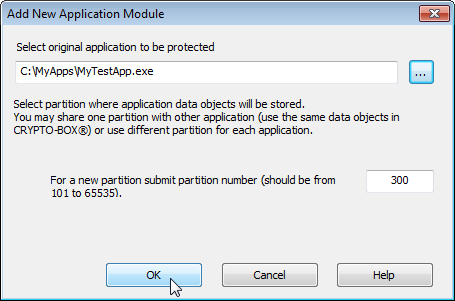
Press the “OK” button to continue with the protection settings.
INFO:
| One project can contain several applications (.exe/.dll files), protected with one CRYPTO‑BOX. All licensing options for each application are stored in a dedicated partition which will be created for every application. The maximum number of partitions in a CRYPTO-BOX is 32. If this is not enough, you may share one partition with multiple applications. |
Important notes on protecting multiple applications and “sharing partitions”:
- Shared partitions can not contain Application Checksum and Application Name Hash data objects, because their values are unique to application. Thus, it is not possible to share a partition which already contains such data objects.
-
If you change data objects and/or the sequence in which they are stored in memory (geometry) for an application in a shared partition, it will be automatically changed for all applications sharing that partition. Be careful not to unintentionally change settings for an application you have already distributed.
-
Protection settings such as Periodic Check, Display License Status, Display License Agreement and all application dialogs (error messages, copyrights, button texts and links) are application specific and they are managed separately for each application.
-
If you want to protect multiple components of one application that are running at the same time, we strongly recommend to use different partitions and not to share them!