CRYPTO-Box® Format
In the lower right corner, select the number of CRYPTO-BOXes you want to format. Plug in the first CRYPTO‑BOX and click the “Format” button.
In the next window, you will see the following options:
- Information about formatted CRYPTO-BOXes - shows you the CRYPTO-BOX units you already formatted, including Serialnumber, selected Product Edition and assigned End-User.
- Select Product Edition - choose the desired Product Edition.
- Specify End-User - check this box if you want to assign the formatted CRYPTO-BOX to a certain End-User (see for more information on End-User Management).
This allows you to identify the end-user later during Remote Update. If you have not specified any End-Users earlier, this field will be grayed out.
- CRYPTO-BOX Serialnumber - displays the Serial number of the currently attached
CRYPTO-BOX.
- Forced overwrite mode - will delete all existing partitions from the CRYPTO-BOX, except the project specific ones.
Click the “Format Next” button to start formatting the first CRYPTO-BOX. A message box shows the status of the formatting process.
After all CRYPTO-BOX modules have been formatted, click “Stop Formatting” to close the window.
INFO:
| If you get an error message during formatting that Administrator login to the CRYPTO-BOX has failed, check if you specified the correct hardware profile in your project. See here for more information. |
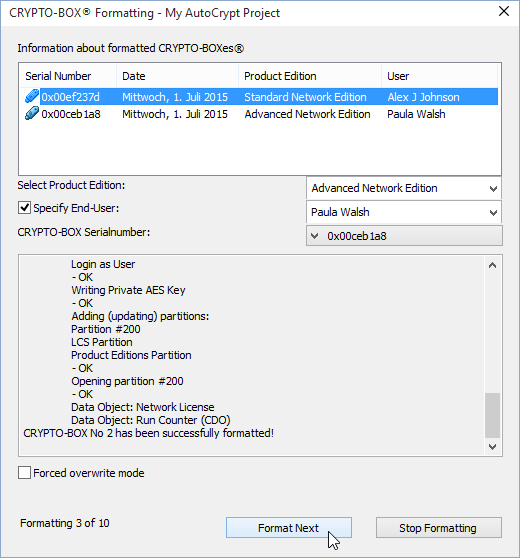
INFO:
| The command line tool SmrxProg allows you to automate CRYPTO-BOX formatting. See here for details. |
IMPORTANT NOTE:
Do not change the project settings after you have already formatted CRYPTO-BOX units for your end users. If you need to update licensing information later we recommend you to use Remote Update (RUMS).