Application Settings
Here you can add your source application (.exe or .dll file) to the project.
First, specify the number of the CRYPTO-BOX partition in which the application protection settings (data objects) shouldl be stored. The number of the partition must be in range between 101 and 65535. We recommend to leave the predefined settings.
Now select the original application that is to be protected – it may be a Windows .EXE or a .DLL file.
INFO
| For testing purposes, you can use one of the predefined test applications: Click “Browse” to open the samples application folder. If you use the PPK, the sample applications are at: [Smarx OS PPK root folder]\Tools\SxAF\Applicat If you use the AutoCrypt Wizard Package, the sample applications can be found at: [AutoCrypt Package root folder]\Demo Select the desired Win32/Win64 sample application or Win32Dll.dll/Win64Dll.dll for sample DLL. You can test the protected DLL with the DllLauncher.exe/ DllLauncher64.exe program. |
Now choose where the protected application will be stored:
- When checking “Specify output folder”, the application will be stored in the selected target folder under the same name as the source application.
- Select “Customize target file name” if you also want to modify the name of the protected application.
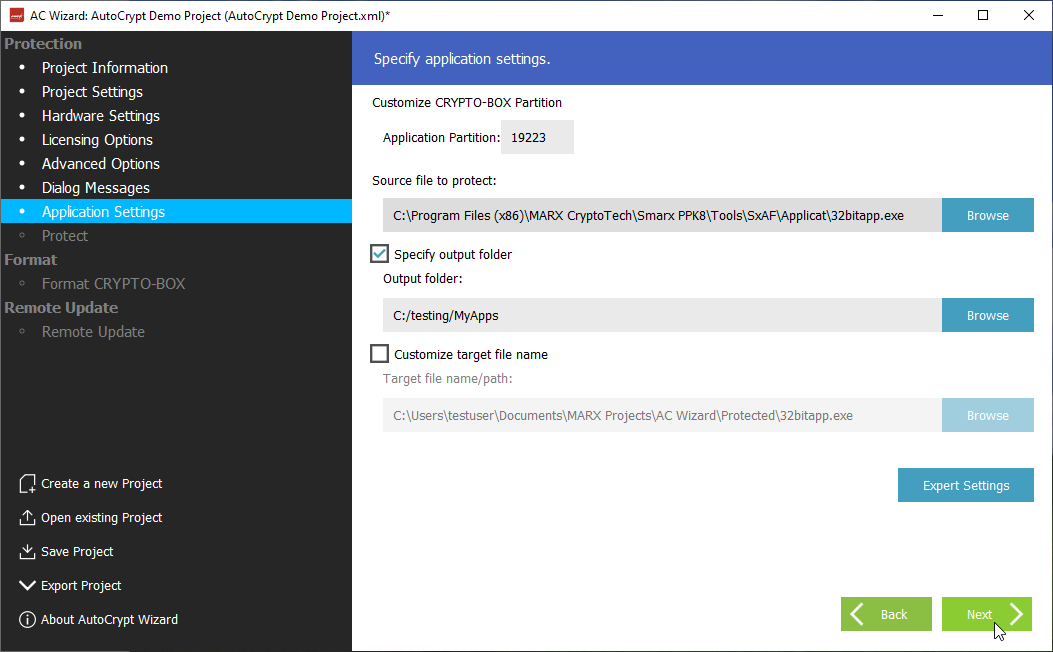
If your source application is a .NET based application, you will have further options under “Expert Settings”:
- The “Obfuscate” option offers automatic .NET application obfuscation by using the open source software “Obfuscar” in background. Refer to the Obfuscar webpage for further details.
- The “Anti-Dump Protection” option hinders dumping of .NET applications. We recommend to leave it activated. It should be deactivated only in case the protected application does not start.
- The “Fix Assembly Location” option resolves the issue that .NET applications might not work properly after protection with AutoCrypt if they use Location property to get path of executing assembly, e.g. Assembly.GetExecutingAssembly(). Location will return empty string. This happens because the protected assembly does not exist in the file system, since our AutoCrypt loader loads it from memory.
If your source application is not .NET based, then the “Expert Settings” are ignored.
Click “Next” to proceed with application protection.