Project Settings
First, select the project type. AutoCrypt projects can be either local (applications are protected with a CRYPTO‑BOX on local PC) or network-based (applications are protected with a CRYPTO-BOX located on the Server).
Select “AutoCrypt (Local)”, if you want to use local protection and licensing only.
Select “AutoCrypt (Local and Network)” for network protection and licensing or combined Local/Network approach.
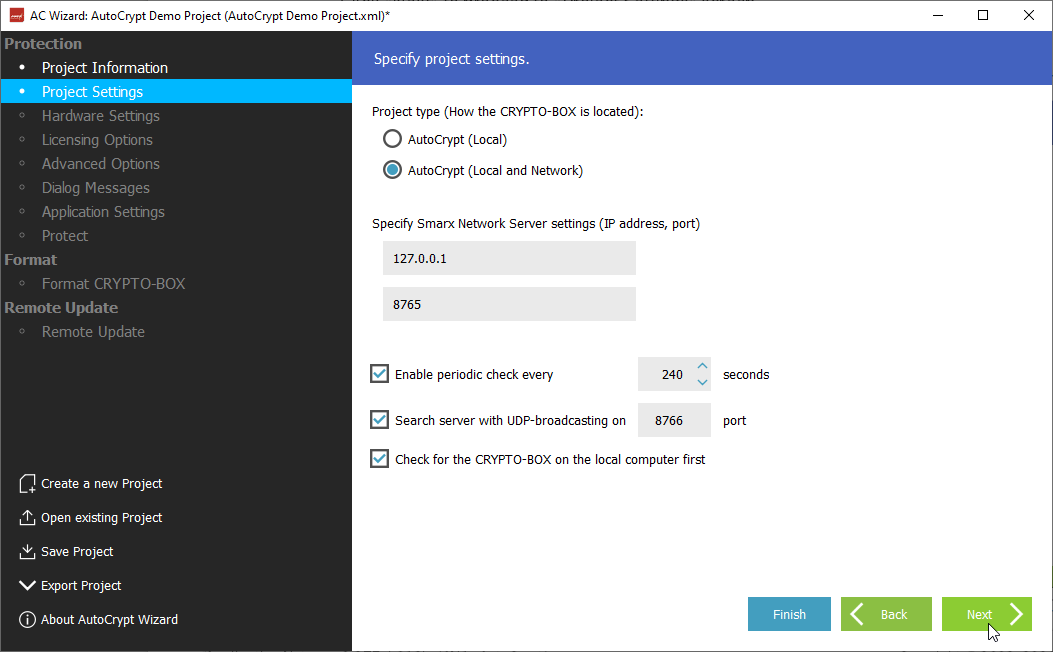
When selecting “AutoCrypt (Local and Network)” you can specify Network Server settings
(IP address, port); by default, the IP address is “127.0.0.1” (this is the local IP address of your computer), the port is 8765. You can also submit a computer name (e.g. “PC-517”) instead of an IP address.
If the server can not be found at the specified IP address, the protected application will open a dialog asking for server settings.
When the periodic check option is enabled CRYPTO-BOX presence is checked for within the defined time-out while the application is running. If the CRYPTO-BOX is not found, the “Protection error” dialog message (see chapter 2.2.7 Dialog Messages) will be shown. If the CRYPTO-BOX is still missing the application will be terminated. The value should not be less than 120 seconds (more is recommended) for one application and increased when several applications are protected with one CRYPTO-BOX or when network mode is used.
The last two options are available in network mode only:
Search server with UDP broadcasting means that the protected application will automatically search for available CRYPTO-BOX Servers (the server must be on the same sub-net). Default port is 8766, UDP port of the server can be changed in server configuration if required (see White Paper “Network Licensing” for more information on network configuration).
When the option “Check for the CRYPTO-BOX on the local computer first” is activated, the protected application will look for locally attached CRYPTO-BOX first before it starts a network search.
INFO
| Further information on using the CRYPTO-BOX in the network and on configuring the network server can be found in the white paper "Network Licensing" on our website. |
Click “Next” to proceed to the “Hardware Settings” screen.