Creating Remote Update Tool
In order to proceed with Remote Updates, choose the “Remote Update” option in the left navigation bar of the AutoCrypt Wizard.
Select the “Generate RUpdate utility” radio button. Now click “Browse” to select the path where the Remote Update Utility should be extracted to, and the file name. Then click the “Generate” button.
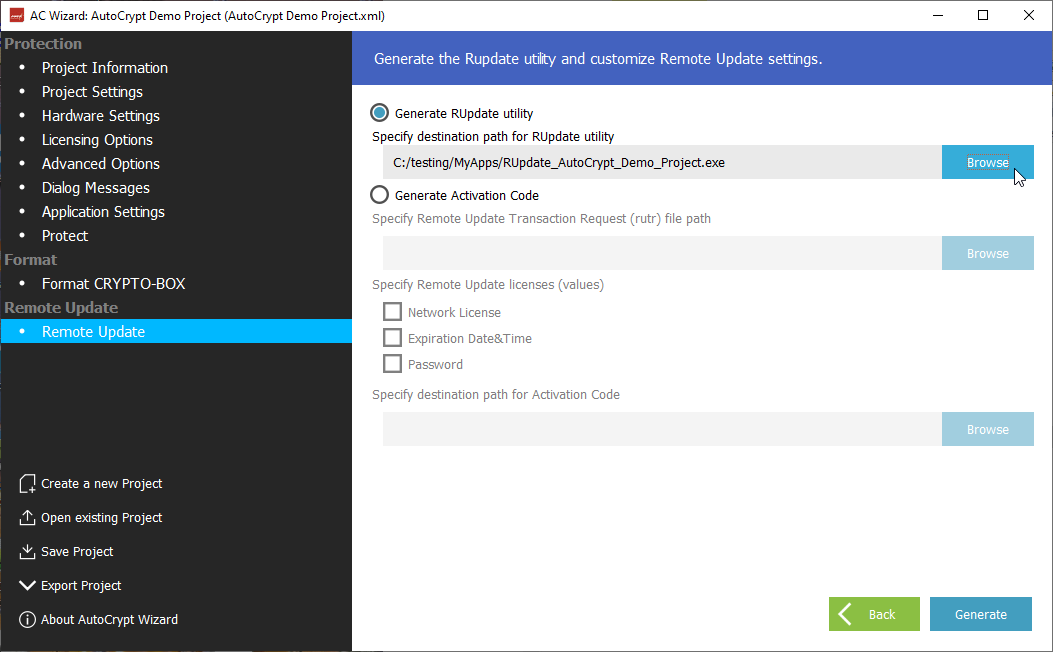
Click “Browse output folder” - you will see 3 files (.exe file and two language resource files).
Provide your end-user with these files to process remote updates for his CRYPTO-BOX.
Important Note:
Generating the Remote Update Utility requires a valid RUMS license which is available as an option.
This license can be obtained from your MARX distributor as an updated hardware profile (.TRX file). Please visit www.marx.com → Solutions → RUMS for details and pricing, or contact MARX for more information.
If no RUMS license is available, the message “Error: RUMS not licensed” will be displayed.