Generate an Activation Code
After retrieving the Transaction Request file from the end-user, start AutoCrypt Wizard again and choose the “Remote Update” option in the left navigation bar.
Select the “Generate Activation Code” radio button and specify path to the Transaction Request (.rutr) file.
Below you can select the licensing options you want to change. Check the desired option and click “Change” to modify the data object. For instance, you can extend the run counter or expiration date or even set it to unlimited.
Do not forget to set the output folder where the Activation Code should be stored or leave predefined settings.
After finishing all settings click “Generate” to generate the Activation Code.
Then send the Activation Code (.ruac) file to your end-user.
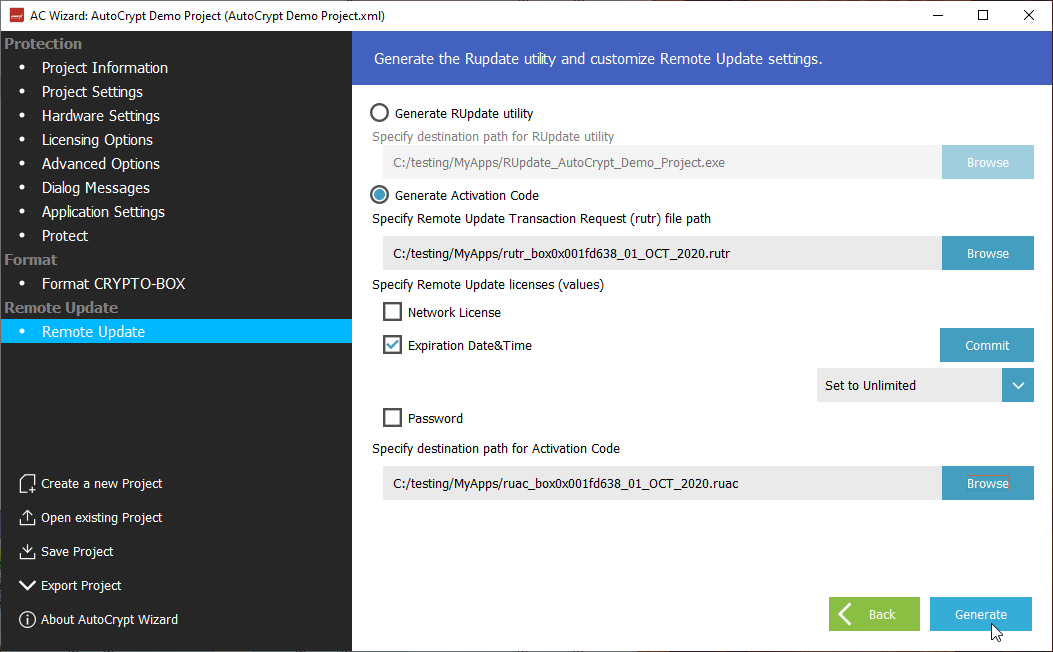
INFO
| In order to generate the activation code, a CRYPTO-BOX must be connected to the USB port. |